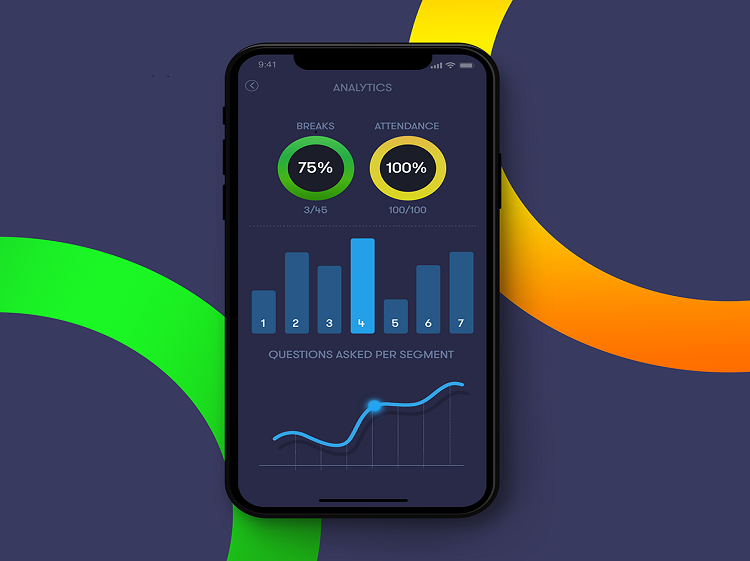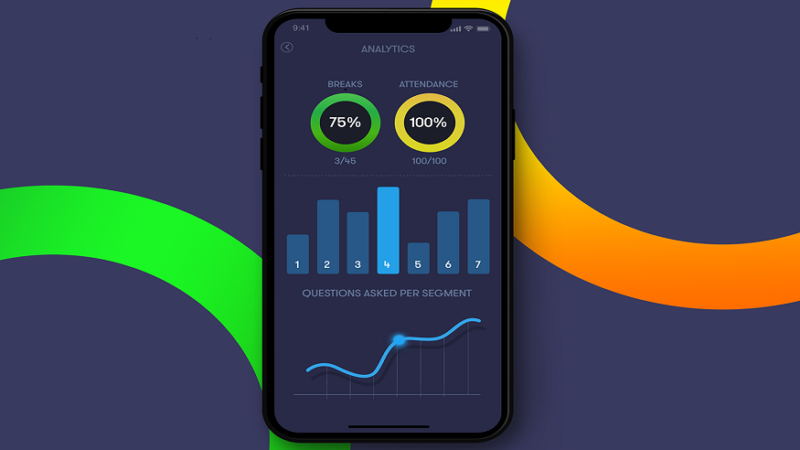QuickBooks Enterprise is a powerful accounting software solution designed for medium to large businesses. It offers advanced inventory management, reporting, and payroll functionalities. However, like any other software, QuickBooks Enterprise is not immune to errors. Users often encounter various QuickBooks Enterprise Errors that can disrupt workflow and cause frustration.
In this blog, we will explore the most common QuickBooks Enterprise Errors, their causes, and step-by-step solutions to help you resolve them efficiently.
Common QuickBooks Enterprise Errors and Their Solutions
1. QuickBooks Error H202
Cause: This error occurs when QuickBooks cannot establish a connection to the company file in multi-user mode. It is usually caused by incorrect hosting configuration or firewall settings.
Solution:
- Open QuickBooks on the server computer.
- Go to File > Utilities > Host Multi-User Access.
- Ensure the server is hosting the company file.
- Run the QuickBooks Database Server Manager from the QuickBooks Tool Hub to scan and repair network issues.
- Add QuickBooks to the firewall and antivirus exception list.
2. QuickBooks Error 6123, 0
Cause: This error occurs when opening a company file due to network issues, damaged company files, or interference from security software.
Solution:
- Download and run the QuickBooks File Doctor from the QuickBooks Tool Hub.
- Rename the .ND and .TLG files in the company file folder by adding .OLD at the end.
- Disable third-party security software temporarily.
- Try restoring the company file from a backup.
3. QuickBooks Error 6000 Series (6000, 82 / 6000, 305 / 6000, 301)
Cause: These errors occur due to damaged company files, network problems, or incorrect folder permissions.
Solution:
- Ensure that QuickBooks is updated to the latest version.
- Move the company file to the local drive instead of a network drive.
- Run the QuickBooks File Doctor to repair file corruption.
- Check and adjust folder permissions to allow access to QuickBooks.
4. QuickBooks Error 80029c4a
Cause: This error appears when QuickBooks fails to load a dynamic link library (DLL) file. It can be caused by a corrupted installation or missing files.
Solution:
- Restart the computer and try opening QuickBooks again.
- Run a QuickBooks Repair from the Control Panel > Programs & Features.
- Reinstall QuickBooks if the error persists.
5. QuickBooks Error 3371, Status Code 11118
Cause: This error occurs when QuickBooks cannot initialize the license properties. It is often caused by missing or damaged licensing files.
Solution:
- Close QuickBooks and open Task Manager to end any QuickBooks processes.
- Navigate to C:\ProgramData\Intuit\Entitlement Client\v8 (or v6).
- Delete the EntitlementDataStore.ecml file.
- Reopen QuickBooks and re-register the software.
6. QuickBooks Error 15215
Cause: This is a payroll update error that occurs due to incorrect Internet Explorer settings or firewall restrictions.
Solution:
- Close QuickBooks and reopen it as an administrator.
- Ensure that Internet Explorer is set as the default browser.
- Add QuickBooks to the firewall and security software exception list.
- Restart the computer and retry the update.
7. QuickBooks Error PS077 or PS032
Cause: These errors occur when trying to update payroll due to damaged tax table files or invalid billing information.
Solution:
- Verify that the QuickBooks subscription is active.
- Go to Help > Update QuickBooks and download the latest updates.
- Navigate to C:\Program Files\Common Files\Intuit\QuickBooks and rename the Paysub.ini file.
- Restart QuickBooks and retry the payroll update.
8. QuickBooks Error 179
Cause: This error happens when a user is unable to log in to their bank account due to cache or browser issues.
Solution:
- Clear browser cache and cookies.
- Disable browser extensions that might be blocking the connection.
- Ensure that the bank login credentials are correct.
- Try accessing the bank website from a different browser.
9. QuickBooks Error 15243
Cause: This error is linked to the QuickBooks Update feature, mainly when the File Copy Service (FCS) is not working correctly.
Solution:
- Open Run (Windows + R) and type services.msc.
- Locate Intuit QuickBooks FCS, right-click, and select Start.
- Update QuickBooks and retry the operation.
10. QuickBooks Error C=44
Cause: This is a data integrity error caused by corruption in the QuickBooks database.
Solution:
- Open QuickBooks and run Verify Data (File > Utilities > Verify Data).
- If an issue is found, run Rebuild Data to fix corruption.
- Restore the company file from a previous backup if necessary.
How to Prevent QuickBooks Enterprise Errors
While QuickBooks Enterprise Errors can be frustrating, following these best practices can help prevent them:
- Keep QuickBooks Updated: Regularly install updates to ensure compatibility and fix known bugs.
- Use a Stable Internet Connection: Ensure a reliable network connection to prevent sync and multi-user mode errors.
- Maintain Backups: Schedule automatic backups to prevent data loss in case of file corruption.
- Check System Requirements: Ensure your system meets the minimum hardware and software specifications for QuickBooks Enterprise.
- Configure Security Software: Add QuickBooks as an exception in your firewall and antivirus software.
- Use QuickBooks Tools: The QuickBooks Tool Hub provides utilities like File Doctor and Database Server Manager to troubleshoot issues effectively.
Final Thoughts
QuickBooks Enterprise is a robust accounting solution, but encountering errors is inevitable. Knowing how to diagnose and resolve QuickBooks Enterprise Errors can save time and prevent business disruptions. By following the troubleshooting steps outlined above, you can quickly fix common QuickBooks issues and ensure smooth operations.
If problems persist, contacting QuickBooks support or seeking professional help from a certified QuickBooks ProAdvisor may be necessary. Keeping QuickBooks updated, maintaining backups, and using built-in troubleshooting tools will help minimize future errors and enhance software performance.